Guide for attendants
Accessing the on-line platform
As a registered attendant you should have received an email with instructions to log on the on-line platform. It is a Moodle installation at: extension.campusvirtual.uva.es.
Once you have logged on the platform, click on the course with the conference name: 30th Euromicro International Conference on Parallel, Distributed, and Network-Based Processing (PDP 2022)
On-line proceedings
On the upper part of the page you will find a link and the data needed to access the online proceedings at the IEEE CPS web site (not yet avaialble).
Navigating the schedule
When accessing the course you will find it organized as a schedule/program of the event. Simply scroll up/down the program to find what you are interested on. There are three sections, one for each conference day. On each day you will find information about the keynote, sessions, times, papers on each session, and presenter names.
Each keynote or session has a LIVE event activity associated. The LIVE events are programmed on-line meetings using BlackBoard Collaborate tool. It is similar to other live chat or on-line meeting tools. When you click a LIVE event button, you will be prompted to join the meeting. Then, a BB Collaborate window will open in your browser.
When do you join a LIVE event?
The LIVE event of a keynote or session will be activated 15 minutes before the scheduled start time. Attendants can join at any time during the duration of the keynote or session. The chair of the session and the presenter/s should join the meeting at least 10 minutes before the scheduled start time on the session. Presenters should identify themselves to the chair and the technical moderators when they join.
A Common Room LIVE event is found at the top of the schedule main page. This meeting room will be open during the whole conference. You can enter this meeting room for casual chat during breaks, before connecting to sessions, etc.
Using BlackBoard Collaborate
When you join a BlackBoard Collaborate meeting using a web browser, the tool will probably open pop-up windows to ask you for permissions to use your microphone and video camera. Then, you will see the BB Collaborate main window. The application will be configured in the same langauge as your browser.
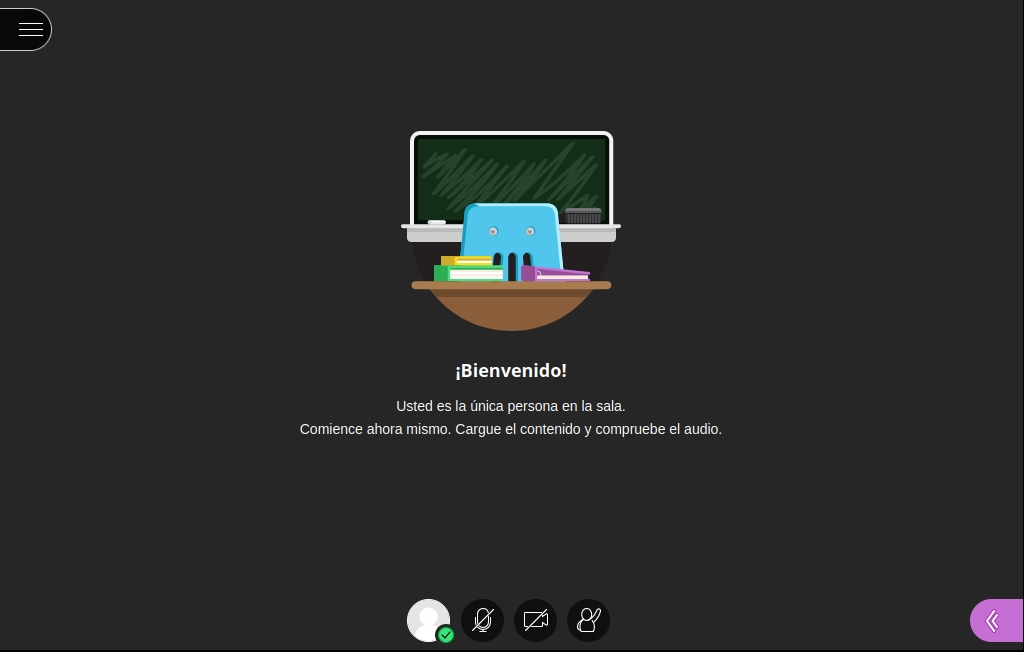
At the bottom of the window you will find the buttons to activate/deactivate your microphone and camera during the session. We kindly ask you to turn off your micro and camera during the presentations. Technical moderators and the chair of the session can also turn off micros and cameras for any assistant to save bandwidth and to avoid annoying noises during the video reproductions or discussions.
On the right of the microphone/camera buttons you will see another one that can be used to raise the hand and notify the chair that you want to ask a question at the end of the presentation. Click it a second time if you want to lower your hand.
On the bottom right corner you will see a purple button. It opens a menu with several tabs at the bottom:
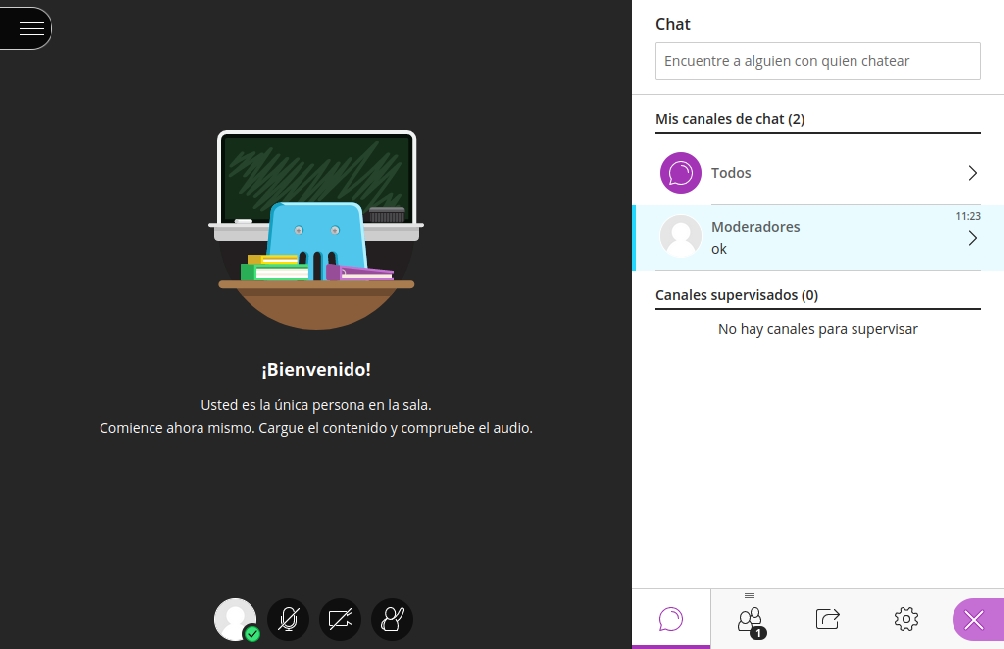
You are mainly interested on the first two tabs:
- Chat tab (Balloon icon): The first tab on the left shows the text chat tool. Choose the channel labeled Moderators to send messages to the technical moderators, for example to report problems. You can choose the channel labeled All (Purple balloon) to send messages to all attendants in the session. Use this text channel to ask questions during a presentation. The chair will moderate the discussion at the end, taking into account these questions.
- List of attendants tab (Group icon): The second tab shows the list of attendants currently connected to the session. You can create a private chat channel with any attendant using the little menu button at the right of a name. Moderators/chairs also have here the option to change the role of a participant to give them permission to use the microphone and video.
Sessions protocol
On the scheduled time, the chair of the session will ask the audience to start. Microphones and cameras of attendants will be turned off at this point. For each paper presentation in the session:
- The chair will ask the technical moderators to start the next paper presentation.
- The technical moderators will show a slide with data of the talk, for the chair to present it.
- The chair will ask the technical moderators to start the video presentation.
- During the video, the attendants can ask questions in the chat, or raise a hand.
- At the end of the video presentation, the chair (or technical moderators) will give to the presenter permission to use microphone and camera to interact with the audience. The chair will moderate the discussion, choosing questions from the chat or requesting an attendant with a raised hand to ask the question. The chair (or technical moderators) will give permission to the attendant to use the microphone and camera, in ordeer to ask the question.
- The chair will indicate when the discussion is finished and the next talk should start.
NOTE for chairs: You will have the Moderator role during your session. Thus, in the List of attendants tab, you can use the menu icon next to an attendat name to change their role when they need to speak. Choose Presenter role to give the attendant permission to use microphone and camera. Choose Participant role to take away the permissions. Ask the technical moderators for help before, or at any moment, during the session.
Code of Conduct for participants of the PDP 2022 Conference
We all know that on-line events present more difficulties for proper interaction and for getting the expected benefits of a conference. We should be specially careful to be respectful with our colleagues and to promote and participate in community discussion, to share knowledge, advance understanding and open the opportunities for new, exciting research cooperation. PDP has a long tradition of successful meetings with very different people working and playing together. In the same spirit as leading conferences (such as EuroPar'2020) we have adopted a code of conduct that helps to formalize some of these implicit rules.
We, the organizers of PDP 2022, reserve rights to temporary or permanently ban participants who do not follow these rules. We will report particularly bad cases to their institutions.
The main rule
We do not tolerate any discrimination or harassment based on gender, gender identity and expression, sexual orientation, race, religion, cultural and social background, age, physical appearance, or disability. We do not tolerate unwelcome physical contact or sexual advances. Sexual language and imagery is not appropriate for any conference venue.
On-line event rules
As PDP 2022 is held as a virtual event, these rules are adopted to help all of us to get the maximum benefit from the conference.
- Participate in the on-line discussions using your full name. You have been registered in the online platform with your full name. Do not forget that your login name is your conference badge. Identify yourself properly when asking questions, or talking with others.
- Be especially kind to others. Sadly, an on-line conversation, even with a video, carries much less context than face-to-face interactions. Your discussion partners can miss a joke, or a reference and feel bad. Be extra kind and make sure your point is transmitted clearly.
- Be an active listener. As in previous, non-virtual editions, we want PDP to be much more than just the proceedings. The days we spend together is our chance to ask questions, raise doubts, and suggest new perspectives or research directions. Please do interact with the authors.
Something seems wrong? Say something before it escalates:
- I feel harassed/I feel that someone is harassing someone else. Please, contact the chairs (Arturo Gonzalez-Escribano, Diego Llanos, Dora Blanco, Jose Daniel Garcia) using an email or a private message on the on-line communication tool. We guarantee that your claim will be handled swiftly and that your identity will be protected.
- I see inappropriate content. We have volunteers (technical moderators) continuously monitoring conference communication channels, but they might have missed something. Contact the technical moderator of the channel.












